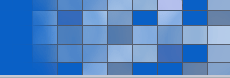|
Windows ME System Restore
Windows ME System Restore creates a restore point every 10 hours that your computer is on, and every 24 hours of real time. If your computer has been off for more than 24 hours, System Restore will create a restore point when you start up. You can also create your own point manually.
To set up a manual restore point:
- Click the Start button.
- Point to Programs, point to Accessories, point to System Tools, and then click System Restore.
- Choose Create a restore point, and then click Next.
- In the Restore point description box, type a name for your restore point, and then click Next.
- Click OK.
Restore from the restore Point
Once you have restore points configured, it's easy to revert to them. Don't worry about losing information in recent documents or e-mail messages, as System Restore doesn't alter your personal files. You also have the option of reversing any changes that System Restore makes to your computer.
To restore your computer settings from an earlier time:
- Click the Start button.
- Point to Programs, point to Accessories, point to System Tools, and then click System Restore.
- Choose Restore my computer to an earlier time, and then click Next.
- Click a day on the calendar, click the restore point description, and then click Next.
- Make sure you have closed all your files and open programs, and then click OK to close the dialog box.
- Click Next.
Your system will revert to its previous settings, your time will return to its usual dimensions, and you can go full speed ahead.
|